Are you running a small business? Are you looking for better mail services for your domain? Do you want to see your team member’s task list or appointments?
If you feel in this way, I have better options for you which are absolutely free. And the services are provided by a giant called Google. Do not wonder. I am not Joking. I am going to talk about Google Application Services.
By using Google Apps you can customize various services like mails, calendar, docs, and sites and start page for your own domain.
In this article I’ll discuss the Setup of Google Apps and use of it. So I’ll separate the article into two parts.
1. Setup Google Applications.
2. Using Google Applications for your domain.
How to setup Google Apps for your domain?
For this implementation, you need a domain. If you already have a domain then make sure your domain management allows full DNS control. If you don’t have the full DNS service then you’ve to host your domain to a DNS hosting service. Don’t worry, there are lots of free DNS hosting in the Internet. If you or your company don’t have a domain name (think you’ve) then register a domain with any good service provider whom are providing full DNS management. I’ll suggest Yahoo or Godaddy for this. Both Yahoo and GoDaddy provide full DNS control. The other usual providers only provide the name server entries.
Remember:
You’ve to verify your domain in Google first. For this you need to upload a file in your web site root folder (public html folder root).
First Step:
1. Go to www.google.com/a
2. Click on Business and Employee (image shown).
3. Click on Get Started (Image Shown)
4. Click on Standard Edition Sign Up (image shown).
5. Check the Administrator radio button (detailed in image) and enter the domain name without www. Example: interlink-bd.com (I am using this domain for this article) and hit get started.
6. Fill the form carefully because this will be the Administrative account for this Application Service under the domain. Remember all * mark fields are mandatory. Just estimate your members’ quantity and put the approximate value in the Number of user’s field. Let’s say 200 that mean your organization has at least 200 of users. After finishing the form hit Continue.
7. Create the Administrative email address of this Domain user group and accept the Agreements.
8. You’re all done. You need to verify this domain. You can that all services are Not Active. Just do the verification. As I told earlier that you need to put a file on the web root folder. That time has come. Click on Verify Domain Ownership.
9. From drop down select Upload HTML method. Now open Notepad application (or any text editor) and copy and paste the text googlefffff***** (it can be vary) on it and save as the file as googlehostedservice.html. Now upload the HTML file to the root director of your website. Now Click on Verify.
10. Wait until the Domain has been verified. Take a snacks break. And come back and hit refresh on the browser.
11. Hopefully you can see your domain has verified. Now have a look on Email section. Click Activate on Email. You have to change the MX entry for your domain. Please select your Domain Service provider from the dropdown menu and see the instruction how to change the MX entries. I am giving you a image for GoDaddy as I am using its service. If your service provider is not listed here just go for the general instruction. Remember, you need the full DNS access for this purpose. If your provider does not providing Full Access ask for it. If they can’t then you’ve to host your DNS to a DNS hosting provider. Don’t worry. You’ll find lots of free DNS hosting services. After changing the MX records hit the ‘I have completed these steps’ button.
12. You can see all services are active except Email and Chat. This’ll take another 25minutes maximum though it has been said 48hours maximum. In the mean time let’s do something more. That is customizing the addressing.
Google provides unique address for each service. In general mail address access link will be mail.google.com/a/domain name but you can customize it by creating a C Name record like mail.yourdomain and point it to Google applications. For this method, you need to login your domain control panel again and give some times in C Name records section.
1. Click on Email link. Then Click on Change URL link. Point to the custom field and change the name to your desired name.domain and hit Continue>>.
2. Now the application system is telling you to create a C Name records called mail (which you input before) and point it to ghs.google.com. Do it. And then hit I’ve completed these steps. In this way customize all your service URL. I am giving you my DNS entries image.
You’re almost ready to use this free service by Google for your domain. Now only one thing left, you’ve to add users in this valuable service.
1. From the Google application control panel Click on Crea te new user’s link.
2. Now Create users entry individually or multiply and set password for each account. (Best practice will be set a password in common and tell them to change it immediately.)
3. You can create mail list. For example your company has a billing department which has 5 employees. Just create a list name ‘billing’ and add all billing people on it. So that if anyone mails to billing@domain all billing personnel will get that mail.
4. Make a Catch All account. If a mail comes to an address which is not created to your domain you can let it to store a particular email address or you can discard it. You can do this thing from the Email options. For this just click on Email link from apps control panel and set it.
This is the first version of this tutorial actually. I’ll modify this upon your feedback. Don’t forget to write to me if you feel anything or facing problem doing this.
lrnirjharATgmailDOTcom <<write here.

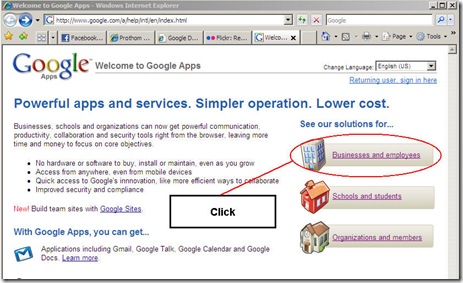
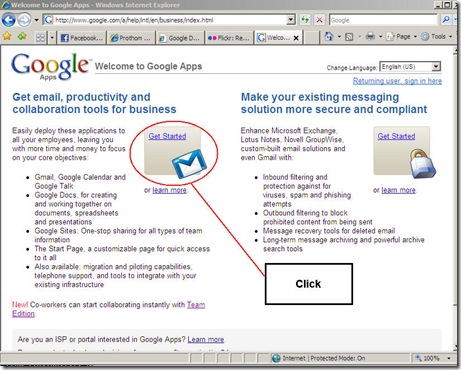

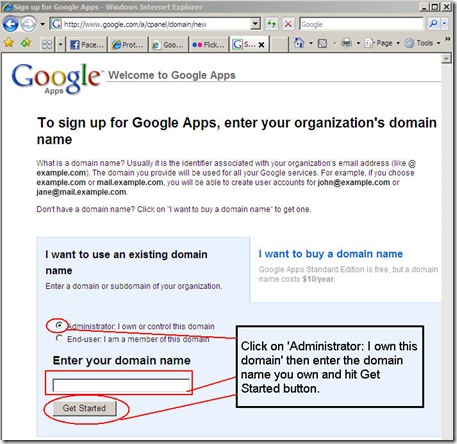
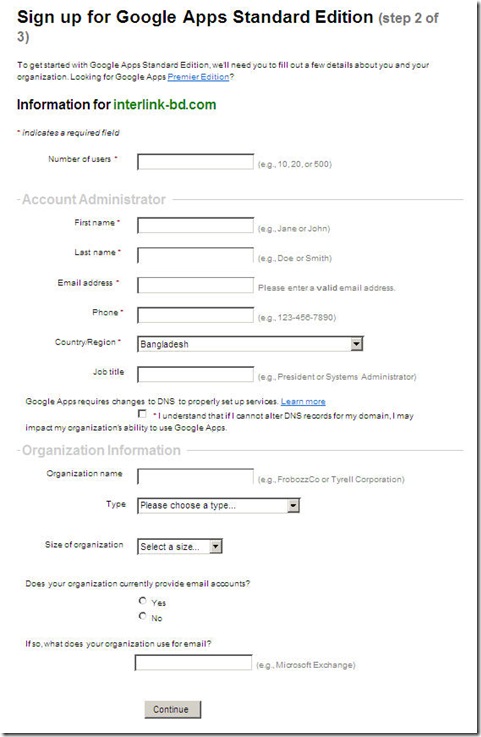
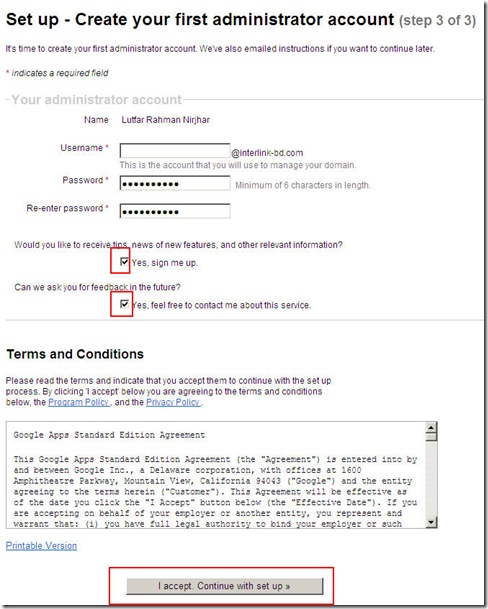
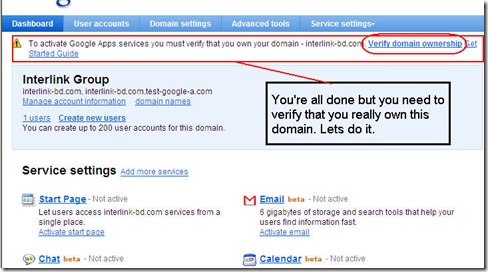
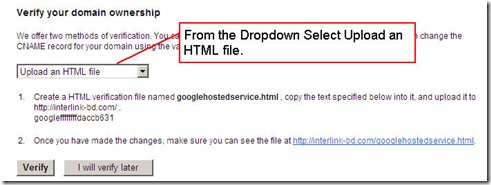
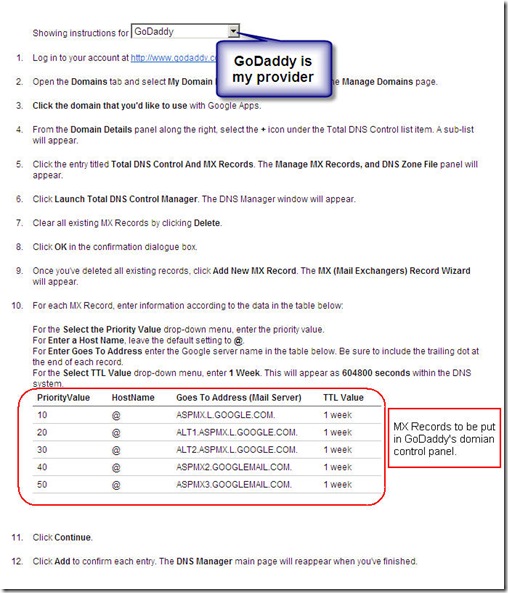
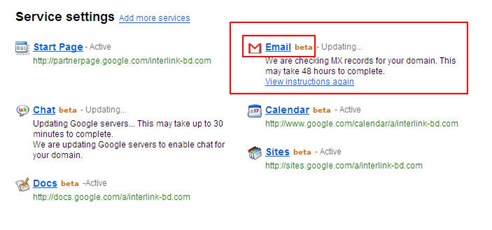
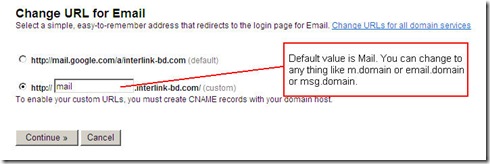
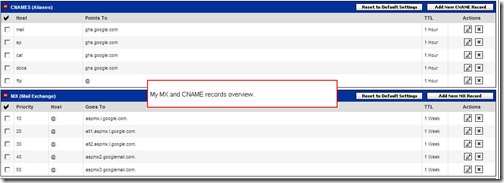
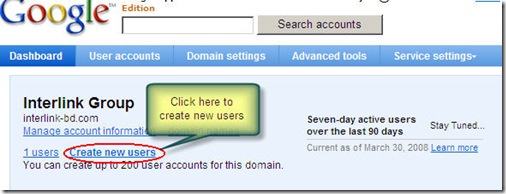

14 comments
Useful article.Planning to start using g. app in my company. Keep the good work.
i would highly recommend using google apps in any organization for communication and collaboration. nice step by step illustrated walkthrough. keep it up.
great great and great article! very usefull for novice and intermediate users. Looking for the full article on google apps!
It’s really a great starter guide for companies who want to leverage the google apps. Best part of the article is the coherence between screenshots and narrative. There are some keyword (like CNAME) that everybody won’t understand properly, so a list of reference would be good.
Overall, I like it very much 🙂
@Nirjhar: waiting for next part !
Emran,
Thanks for your suggestion. I’ll put the technical item list soon. Thanks for your valuable comment.
Nirjhar
@nirjhar, nice to see you at action! Sure it would be nice to see more detailed tutorials about other parts of Google Apps.
@all
Now a days a lots of domain provider support Google Apps, if you don’t find on your control panel how to setup the DNS, open a ticket or sent an email request to your provider. They will sure do that without any charges.
Really helpful piece. The walk through is nice. Keep it up.
Hey, very good article and quite useful as well. Keep it up!
itz very useful for a businessman……….i lykd ur effort…….keep it up
Thanks for your valuable comments. I’ll finish article today! 🙂
Helpful article.
Thanks Ahsan!
Comprehensive!
Thanks Saqib! How are you doing?